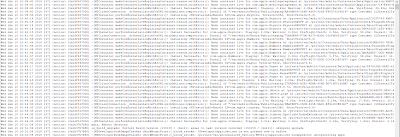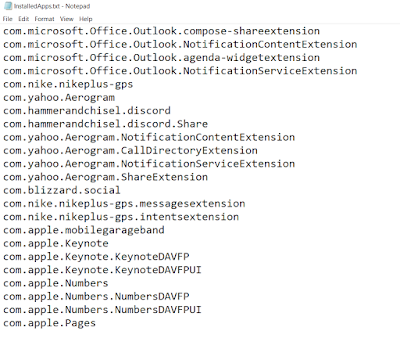QuickPic is an image gallery app for Android devices that used to be fairly popular before it was taken down from the Google Play Store. Since the app is still available via third-party APK repositories we might still come across it in our case work.
 |
| Logo |
The main reason for this blog post on the QuickPic app is that it illustrates the value of checking related external, emulated, and adoptable storage in Android devices. In this particular app all the databases that track user generated activity were kept outside of the main app directory.
QuickPic app keeps relevant databases in the following directory:
/storage/emulated/0/Android/data/com.alensw.PicFolder/cache
SQLite Queries
Queries that can be used as to extract pertinent data can be found at:
https://github.com/abrignoni/DFIR-SQL-Query-Repo/tree/master/Android/QUICKPIC
The following queries are provided:
Quick analysis of SQLite databases
Thumbnails
The app provides thumbnails for all the images it scans as seen in the next image.
 |
| Thumbnails |
These thumbnails are kept in a database titled thumbs_numeric-value.db where the words in red represent a series of numbers as seen below.
 |
| Notice the multiple thumbnail databases |
In the image we can see that the databases of interest are named thumb_123904.db and thumb_220900.db. It appears that when one database reaches a particular point (size? directory paths? amount of records? year?) it continues registering thumbnail data in a second database.
The thumbnail databases contains a table named thumbs with the following columns: path, thumb, and modified.
 |
| Thumbnail database content |
The columns provide the path where the original image is located on the device, a modified timestamp, and a thumbnail of the original image. To view the image export the blob within the thumb column and rename it with their proper extensions as seen in the path column. The usefulness of having a copy of the data in thumbnail form is apparent. This is even more so when the examiner has access to multiple data backups, be it by Android itself or by third party backup apps, of the same device.
Previews
When the user presses one of the thumbnails images in the application, in order to view a larger version of the image, the app keeps track of such activity in the preview database. The database can be seen in the cache directory image seen above. The preview database contains a table named cache with the following columns: document_id, _data, _size, accessed_time, and last_modified.
 |
| Preview database |
As seen previous image the document_id columns keeps the location path for the original image. the _data column keeps the location path for a copy of the original image that was selected by the user. These images are kept, as seen in the path, in the .preview directory. The preview images themselves have alphanumeric names with no extensions. Just like the images in the thumbnails database one can add the proper extension to the preview files to view them. The rest of the fields are for preview image size, accessed time and last modified time.
It is of note that files in the .preview directory tell us that the user had to select/press the thumbnail of a media item of interest in order to view a large version of it. It requires user interaction.
Conclusions
This quick analysis made me think of how many times we can be in a hurry and overlook related app directories that are contained in SD cards or emulated storage space. Databases that tell us about user intent, what was selected for viewing, and what was actually seen can be missed if we don't make it a habit to always look for unfamiliar app ids in app directories AND emulated/external storage. A one minute check can provide us with amazing returns we did not expect.
As always I can be reached on twitter @alexisbrignoni and email 4n6[at]abrignoni[dot]com.